Last Update 17 hours ago Total Questions : 50
The Dell PowerEdge Operate 2023 content is now fully updated, with all current exam questions added 17 hours ago. Deciding to include D-PE-OE-23 practice exam questions in your study plan goes far beyond basic test preparation.
You'll find that our D-PE-OE-23 exam questions frequently feature detailed scenarios and practical problem-solving exercises that directly mirror industry challenges. Engaging with these D-PE-OE-23 sample sets allows you to effectively manage your time and pace yourself, giving you the ability to finish any Dell PowerEdge Operate 2023 practice test comfortably within the allotted time.
Click the Launch Simulator button.
Using the iDRAC UI, what is listed as the Cache Memory Size for the H965i storage controller?
Note: It is necessary to close (x) the simulator window before you can select a response to this question.
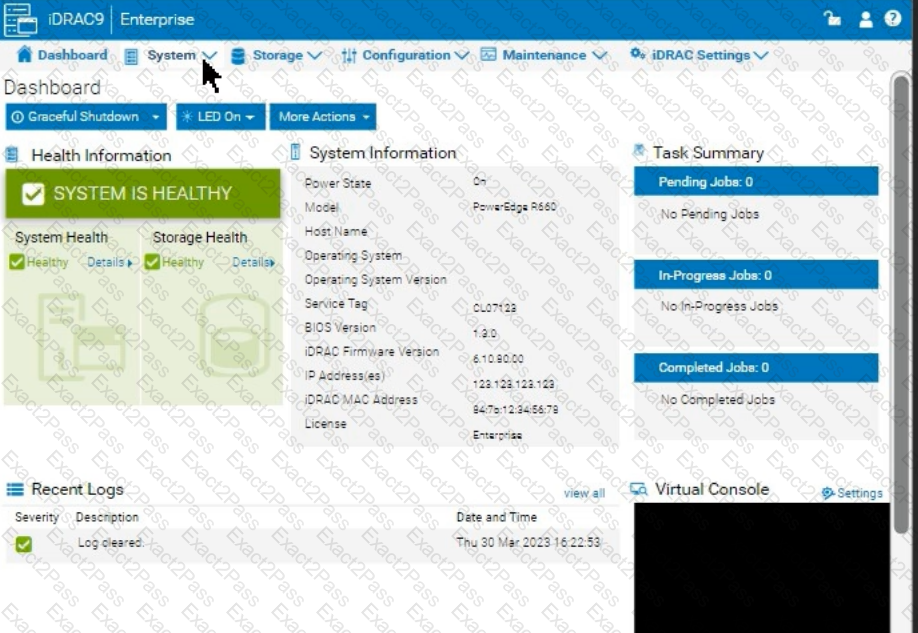
The system administrator cannot boot their R660 server. To help troubleshooting, use the iDRAC
Ul to enable capturing the full POST sequence for the next time it attempts to boot.
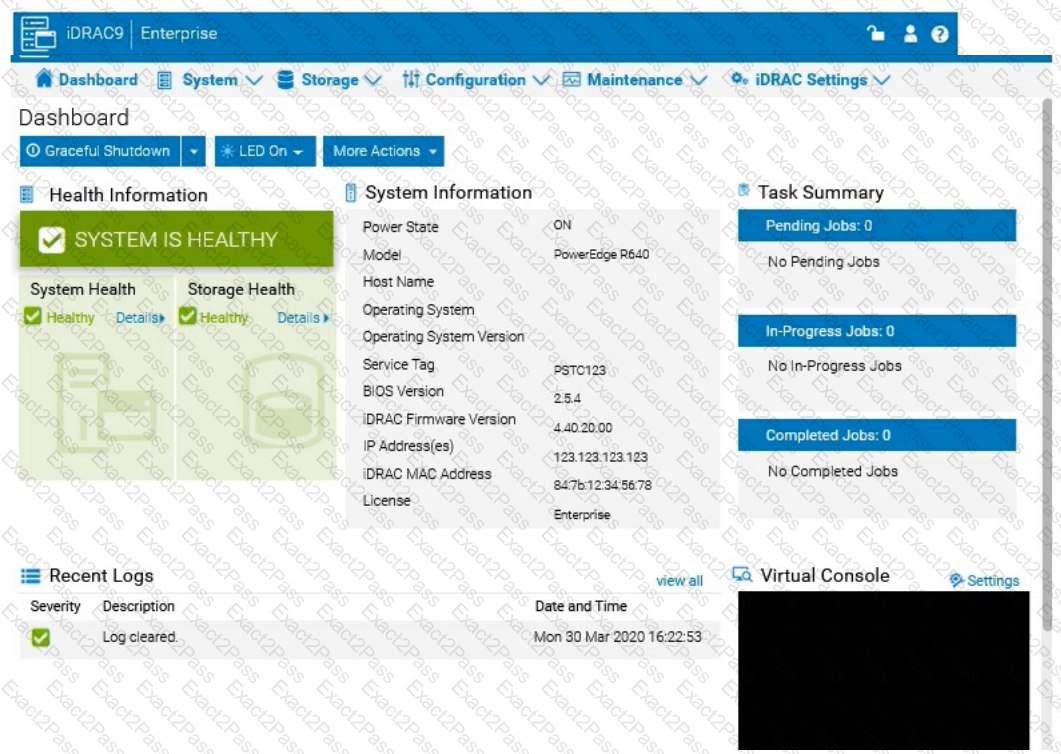 Answer: See the Explanation for Step by Step solution.
Answer: See the Explanation for Step by Step solution.
What is a characteristic of Dell PowerEdge server out-of-band management?
Which statement is true about Software RAID?
An administrator is in a non-secure location with a high latency connection. What option should be used to recover a PowerEdge server using an existing server profile?
The Dell PowerEdge R660 sei /ei is not responding during POST.
What can the system administrator do to enter BIOS progress mode?
What is an advantage of using virtual media from a management station?

